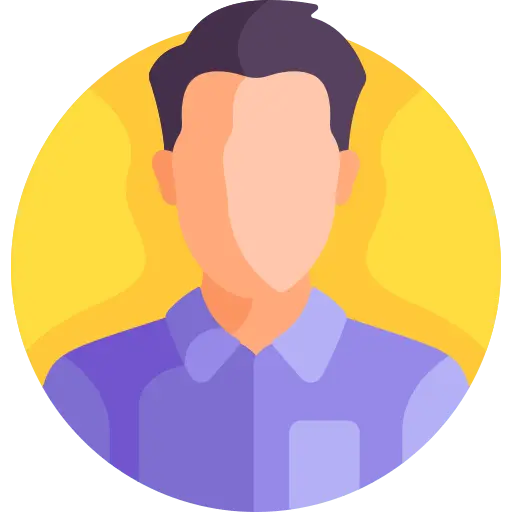toastr use partial page in .net core
Edited
Implement in partial page
Asked 2/5/2024 7:02:10 PM
1 Answers

1
To use Toastr in a partial page in .NET Core, you can follow these general steps:
Install Toastr: Ensure that you have installed Toastr in your project. You can install Toastr via npm or use a CDN link in your HTML.
Include Toastr Files: Include the necessary Toastr CSS and JavaScript files in your partial page or layout file where you want to display the toastr notifications.
Initialize Toastr: Initialize Toastr in your JavaScript file or script section in your partial page. You can customize the toastr options according to your requirements.
Trigger Toastr Notifications: Trigger Toastr notifications from your server-side code (e.g., in your controller actions or Razor Pages) by passing the necessary data to the partial page where Toastr is initialized.
Here's a basic example of how you can achieve this:
In your partial view or layout file (e.g., _PartialView.cshtml):
<!DOCTYPE html>
<html>
<head>
<!-- Include Toastr CSS -->
<link href="path/to/toastr.css" rel="stylesheet" />
</head>
<body>
<!-- Your HTML content here -->
<!-- Include Toastr JavaScript -->
<script src="path/to/toastr.js"></script>
<!-- Toastr initialization -->
<script>
// Initialize Toastr
toastr.options = {
"closeButton": true,
"positionClass": "toast-top-right",
"showDuration": "300",
"hideDuration": "1000",
"timeOut": "5000",
"extendedTimeOut": "1000"
};
</script>
</body>
</html>
In your controller action or Razor Page handler:
public IActionResult MyAction()
{
// Your server-side logic
// Trigger Toastr notification
TempData["toastrMessage"] = "This is a toastr message.";
return PartialView("_PartialView");
}
In your partial view, handle the Toastr notification using TempData:
@{
var toastrMessage = TempData["toastrMessage"] as string;
if (!string.IsNullOrEmpty(toastrMessage))
{
<script>
toastr.success('@toastrMessage');
</script>
}
}
This setup allows you to trigger Toastr notifications from your server-side code and display them in your partial views or layout files in ASP.NET Core. Adjust the paths and options according to your project's structure and requirements.
Edited
Answered 2/5/2024 7:09:14 PM