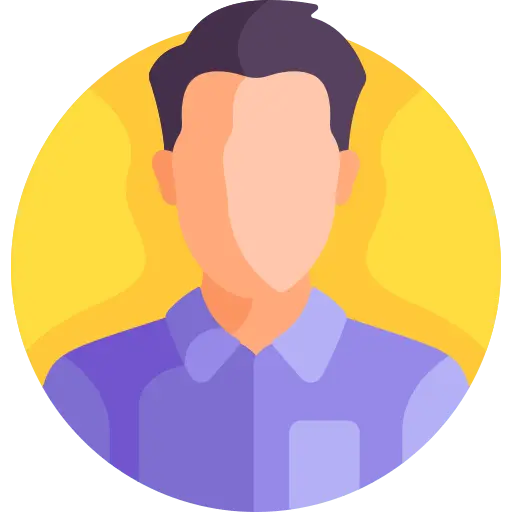Creating a Basic Image Carousel with jQuery
Edited
I want to implement a simple image carousel that automatically rotates images every few seconds and allows users to navigate between images manually.
Asked 1/31/2024 9:10:10 PM
1 Answers

1
Creating a basic image carousel with jQuery is a common task. Below is a simple example of how you can implement an image carousel using HTML, CSS, and jQuery:
HTML:
<!DOCTYPE html>
<html lang="en">
<head>
<meta charset="UTF-8">
<meta name="viewport" content="width=device-width, initial-scale=1.0">
<title>Image Carousel</title>
<link rel="stylesheet" href="styles.css">
</head>
<body>
<div class="carousel">
<div class="carousel-images">
<img src="image1.jpg" alt="Image 1">
<img src="image2.jpg" alt="Image 2">
<img src="image3.jpg" alt="Image 3">
</div>
<button class="prev">Previous</button>
<button class="next">Next</button>
</div>
<script src="https://code.jquery.com/jquery-3.6.0.min.js"></script>
<script src="script.js"></script>
</body>
</html>
CSS (styles.css):
.carousel {
width: 80%;
margin: 0 auto;
position: relative;
}
.carousel-images {
display: flex;
overflow: hidden;
}
.carousel-images img {
width: 100%;
display: block;
}
button {
position: absolute;
top: 50%;
transform: translateY(-50%);
padding: 10px 20px;
background-color: #333;
color: #fff;
border: none;
cursor: pointer;
}
.prev {
left: 10px;
}
.next {
right: 10px;
}
JavaScript (script.js):
$(document).ready(function(){
var currentIndex = 0;
var items = $('.carousel-images img');
var totalItems = items.length;
$('.next').click(function(){
moveToNext();
});
$('.prev').click(function(){
moveToPrev();
});
function moveToNext() {
if(currentIndex === totalItems - 1) {
currentIndex = 0;
} else {
currentIndex++;
}
updateCarousel();
}
function moveToPrev() {
if(currentIndex === 0) {
currentIndex = totalItems - 1;
} else {
currentIndex--;
}
updateCarousel();
}
function updateCarousel() {
items.hide();
items.eq(currentIndex).show();
}
});
This is a basic image carousel that allows you to navigate through images using "Previous" and "Next" buttons. You can add more images to the carousel by adding more <img> tags within the <div class="carousel-images"> container.
Edited
Answered 2/4/2024 3:13:44 PM